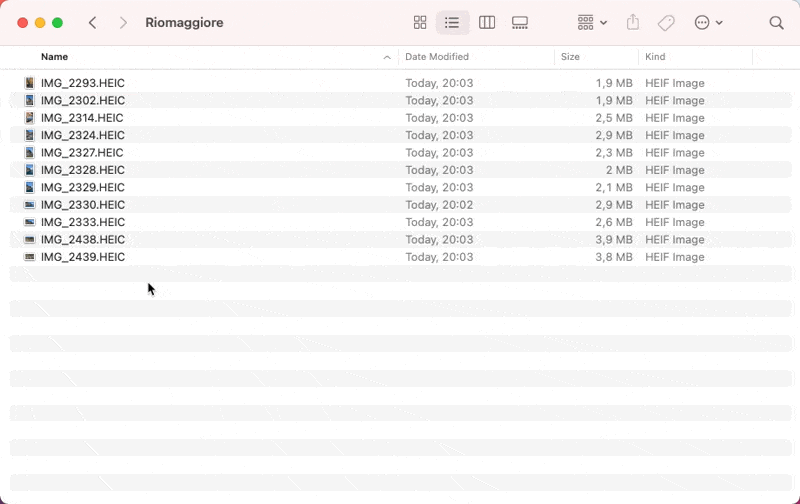🌅 Convert HEIC to JPEG in one click (macOS)
By default, photos made with the iPhone camera app are saved in HEIC format. Your Apple devices can work with HEIC files like a charm, however, there are still many cases when you may need to convert these photos into JPEG or other popular formats.
Fortunately, there is a simple way to do that with quick actions in the Finder context menu. Here is how we can add it.
- Open the Automator app
- Create a New document (select Quick Action as a type of document)
- Select the Photos category in Library
- Drag’n’drop Change Type of Images into Actions area
- The Alert window may suggest you add an additional action to copy the original files. If you want to save the original files, click “Add”.
- Select JPEG as the target format
- Select the type of files (Images) and application
- Save and select the name of the quick action
Steps 3-7 are explained in one screenshot.
As a result, you’ll get the “Convert to JPEG” action in the image context menu: